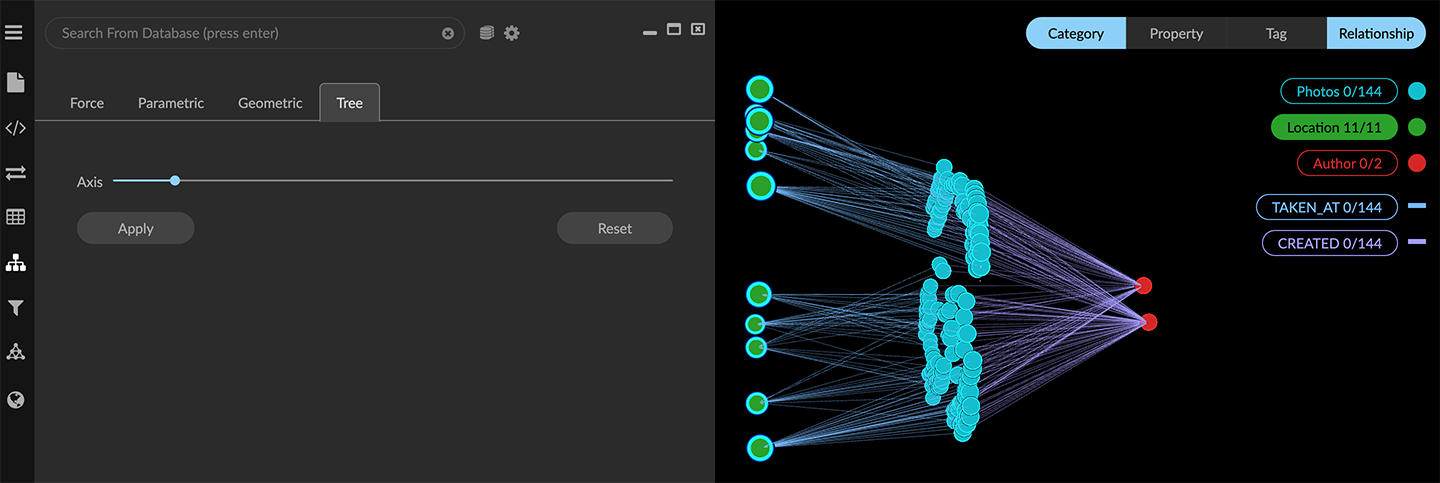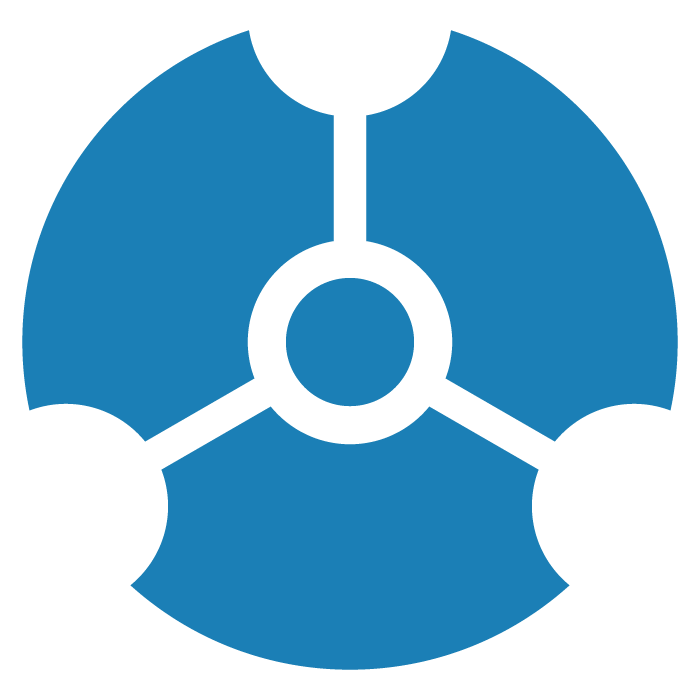Using a Tree Layout
A tree layout displays nodes and edges as a hierarchy branching from one or more nodes you select. The hierarchical layout is dynamic: at any time you can change the source nodes and apply the new tree hierarchy.
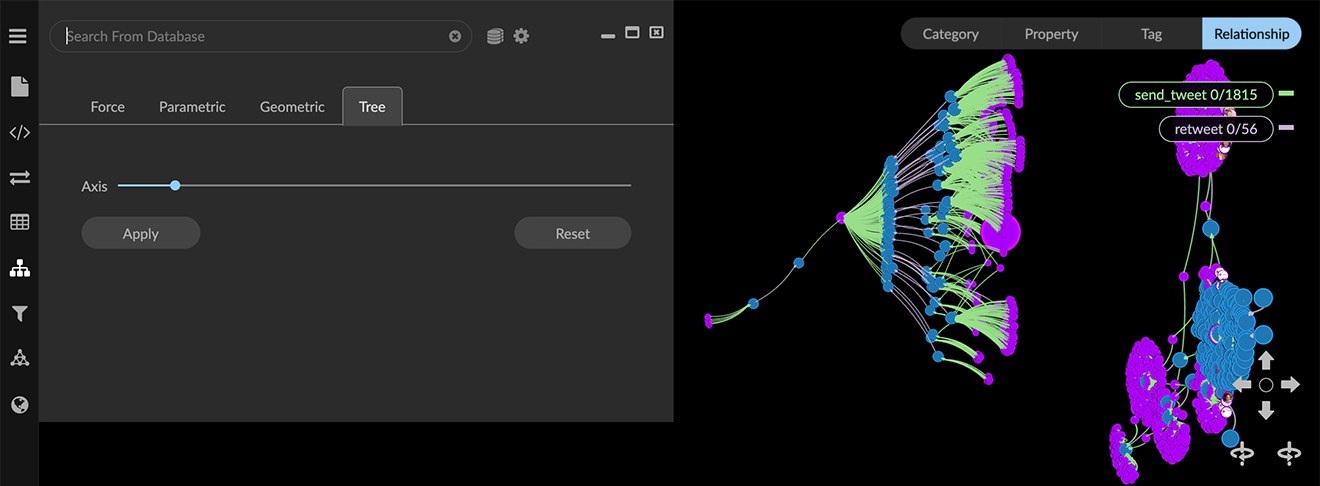
In addition, you can:
Use the Axis slider to increase or decrease the size of the tree view.
Click Reset to return to the view you started with.
To create a dynamic tree layout:
Open the Layout panel, and select the Tree tab.
Select one or more nodes using any method (e.g in the legend by category, property value, or tag, or directly in the graph) to be the first level of the branching hierarchy. In the example below, we click the Author category in the legend to select all Author nodes.
Click Apply to show the tree hierarchy.
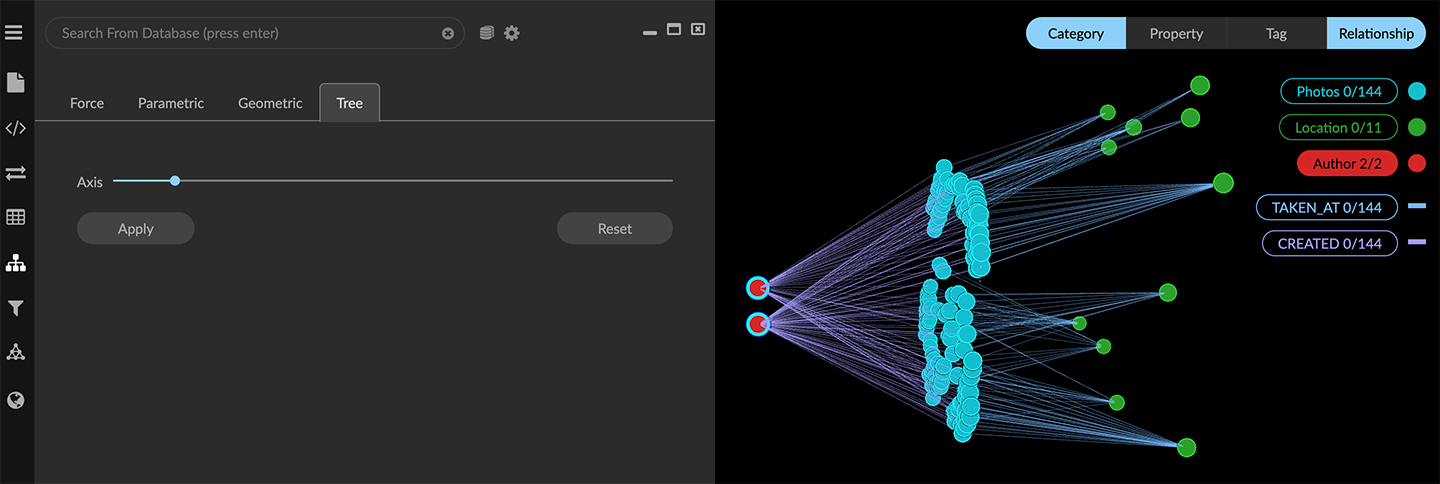
Now select a different set of nodes as the first level (for example, all Location nodes) and click Apply.