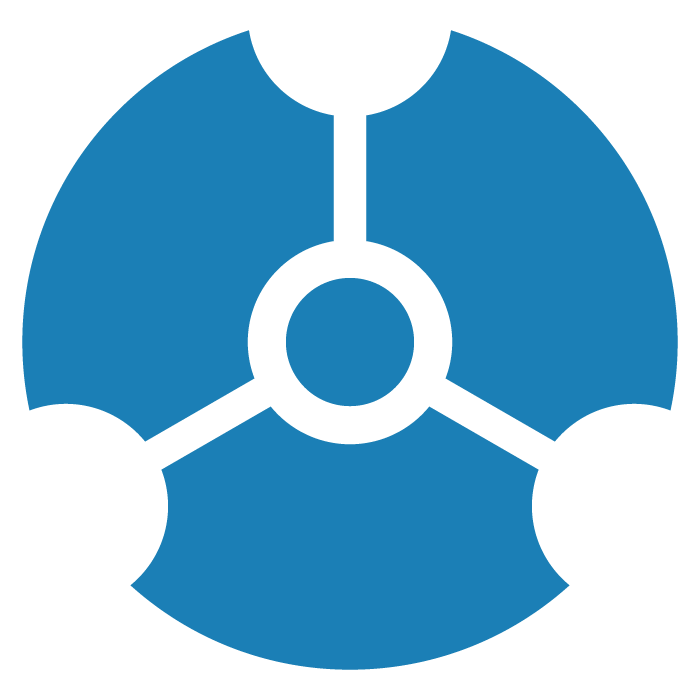Logging In and Out of GraphXR
GraphXR runs in the browser, so you simply need to create a user account, and then log in.
Create a GraphXR User Account
For GraphXR Cloud, go to GraphXR Login to create an account.
For GraphXR Enterprise, contact your system administrator for login credentials.
To create a user account:
In your Chrome browser, visit the GraphXR Login page and click SIGN UP.
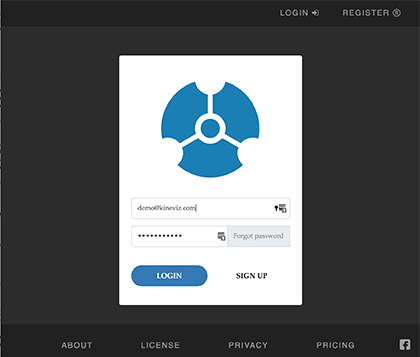
TIP: If you use Neo4J, a GraphXR application can be installed in your Neo4J desktop. For information, please visit Neo4J GraphApplications. User registration will be the same.
In the sign-up form, enter the information required to create your user account.
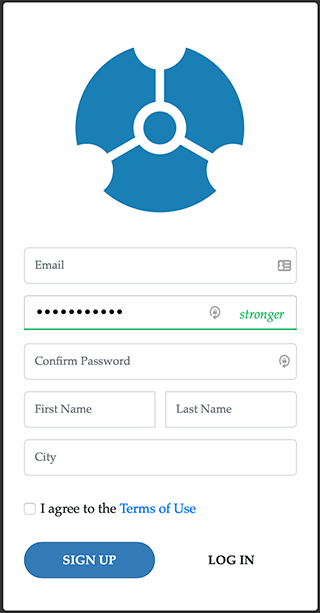
• Your Email. You'll use this to log in.
• A Password.
• The password again, in Confirm Password.
• Your First Name and Last Name.
• Your City.
• Click the Terms of Use checkbox.Click Sign Up.
A message indicates that your account was successfully created (or flags errors you must fix).
Log In to GraphXR
Once you have registered as a user, you can log in.
To log in to GraphXR:
In your Chrome browser, visit the GraphXR Login page.
Enter your user name (i.e. the Email used to create the account) and your Password and click LOGIN. NOTE: Depending on your user permissions, you may also have the option to log in with Google, Microsoft Identity, or SAML.
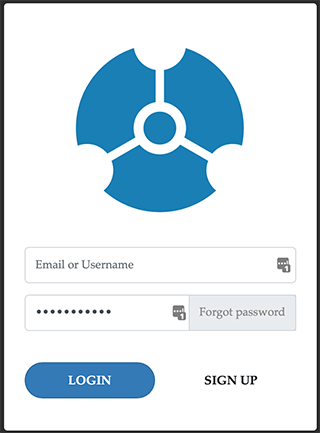
Upon successful login, the GraphXR Projects page displays.
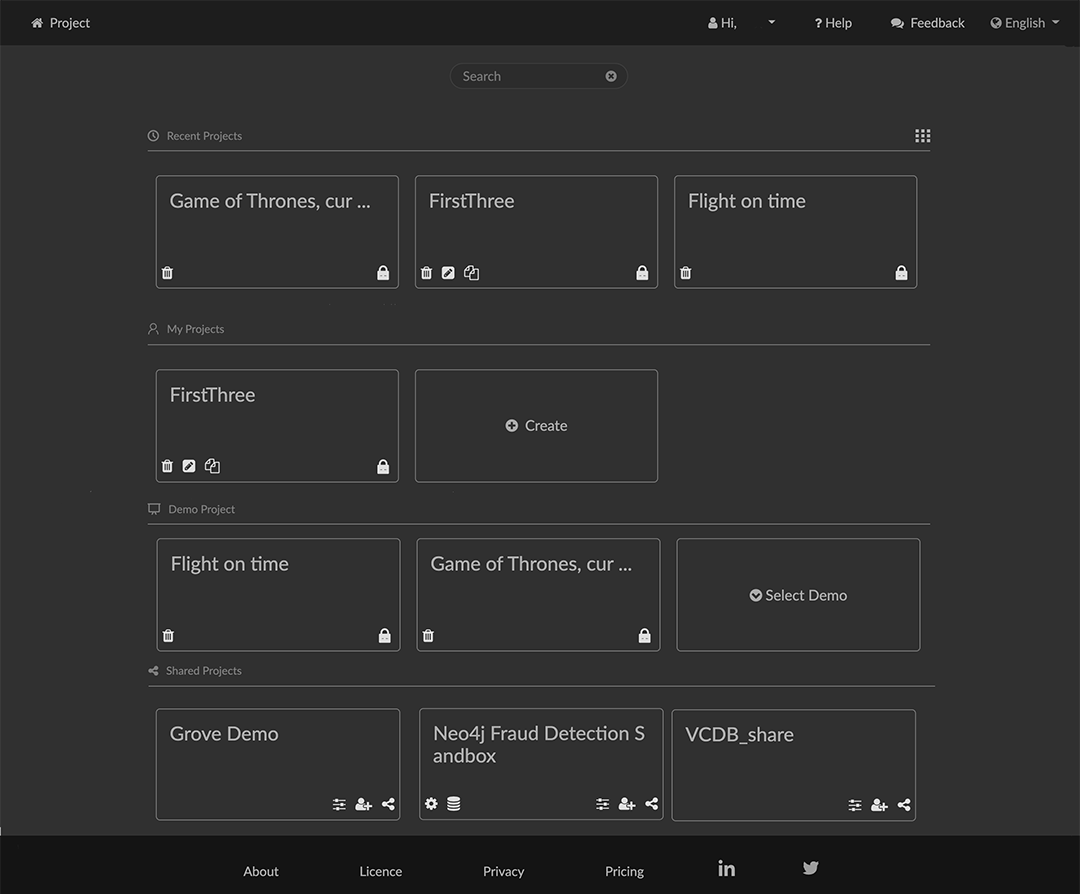
Log Out of GraphXR
To log out of GraphXR:
In the Projects page, select Log Out from the user menu on the top right.
Once you enter a Project, you can log out using the Logout icon on the lower left.