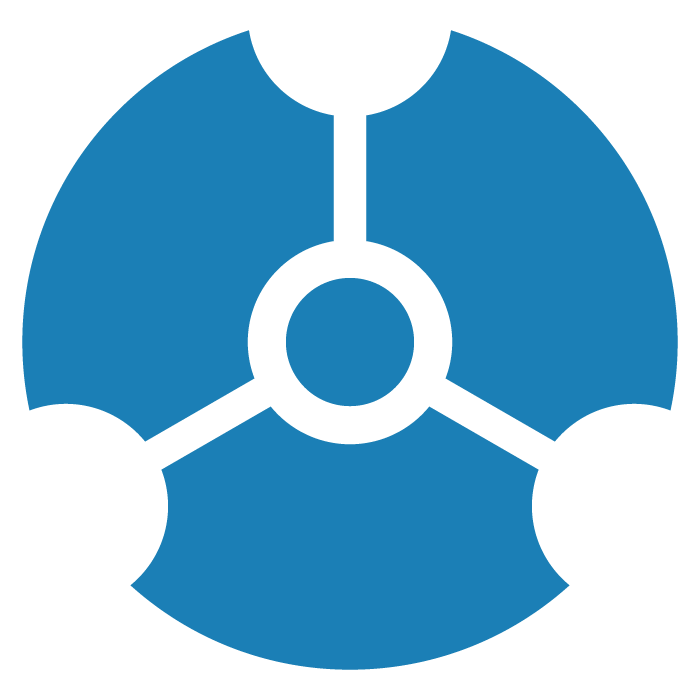Using the Connector
The Connector provides access through APIs to selected third-party applications and services. These can be useful for injecting data from external sources, or modifying existing data in your graph.
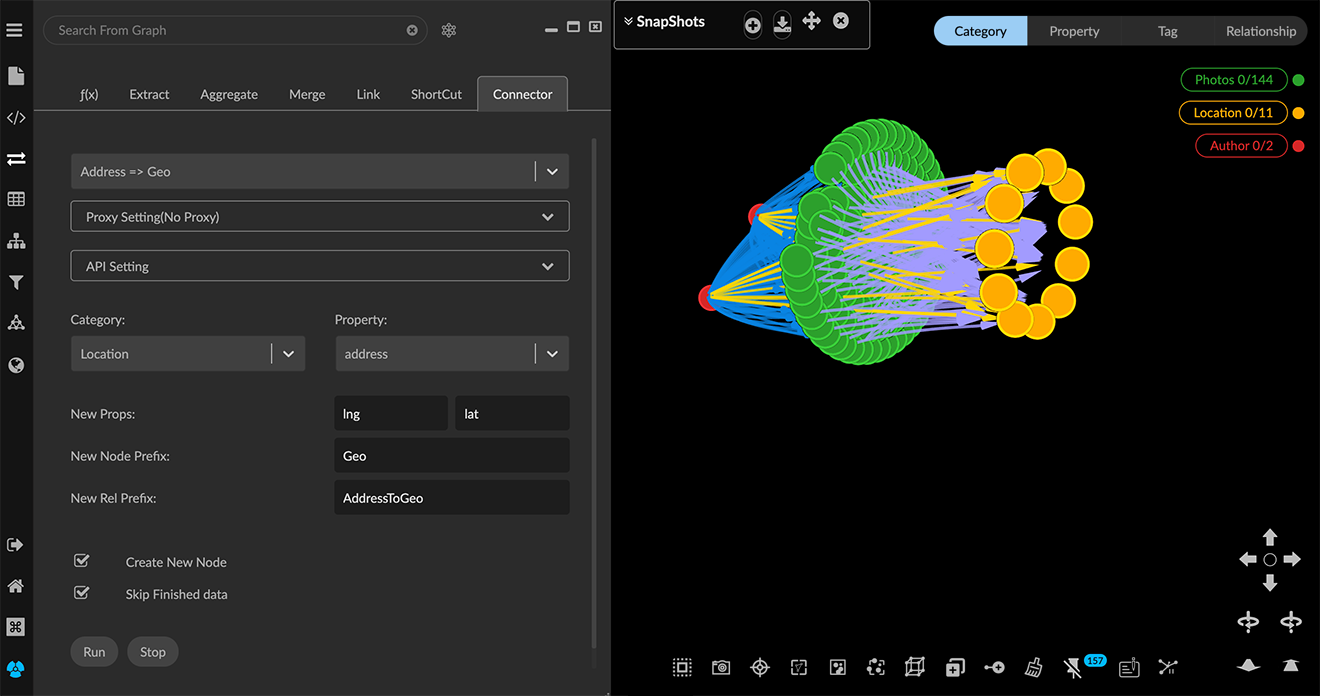
The Connector is available only in Enterprise subscriptions of GraphXR.
The following connectors are available by default:
Address => Geo, to transform a physical address to geospatial (latitude and longitude) coordinates.
IP => Geo to transform an IP address to geospatial coordinates either through ipgeolocation.io, or iplocation.com.
ShortURL to FullURL, to complete a short URL address.
Additional connectors can also be installed to address specialized needs.
To run an application in the Connector:
Deselect all data, to operate on all your data, or make a selection, for example, by clicking a category name on the Legend.
Open the Transform panel and Connector tab and select one of the applications from the drop down menu.
Select a Proxy Setting. This will be either No Proxy, or HTTP Proxy, where you enter details for the Host, Port, Username, and Password.
Open the API Setting window to enter an API token or key.
Select a Category and the property (prop) that will supply the input.
For a geospatial transform, enter the name of the new longitude and latitude properties that will be created. The default names are lng and lat, respectively.
Click the Create New Node checkbox if you want a new node category to be created. In that case, you must also enter a New Node Prefix and a New Rel Prefix (for the new relationship that will be created). You can use the default entries, or enter your own prefixes.
Click the Skip Finished Data checkbox to update only recently added data, not replace already processed data.
Click Run, or Stop to stop an already running process.