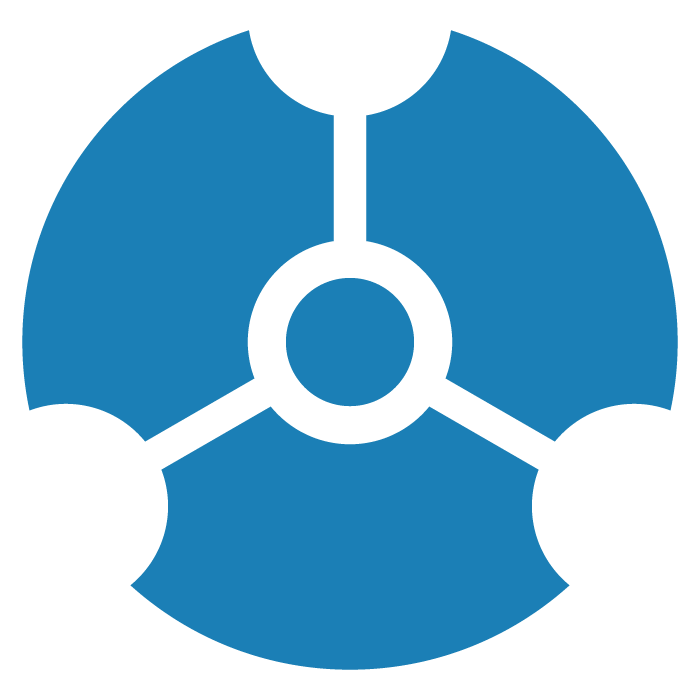Embedding a View as an iFrame
In a project where sharing has been enabled, once you have saved a view you can share its url directly with others even if they do not have a GraphXR login. You can also embed that shared GraphXR view on another web page.
Visit https://www.kineviz.com/sarscov2 for an example of how an embedding can be used.
GraphXR iFrame embedding is supported for all GraphXR subscriptions.
To embed a saved GraphXR view in a webpage as an iFrame:
In the Projects panel and Data tab, load a saved view.
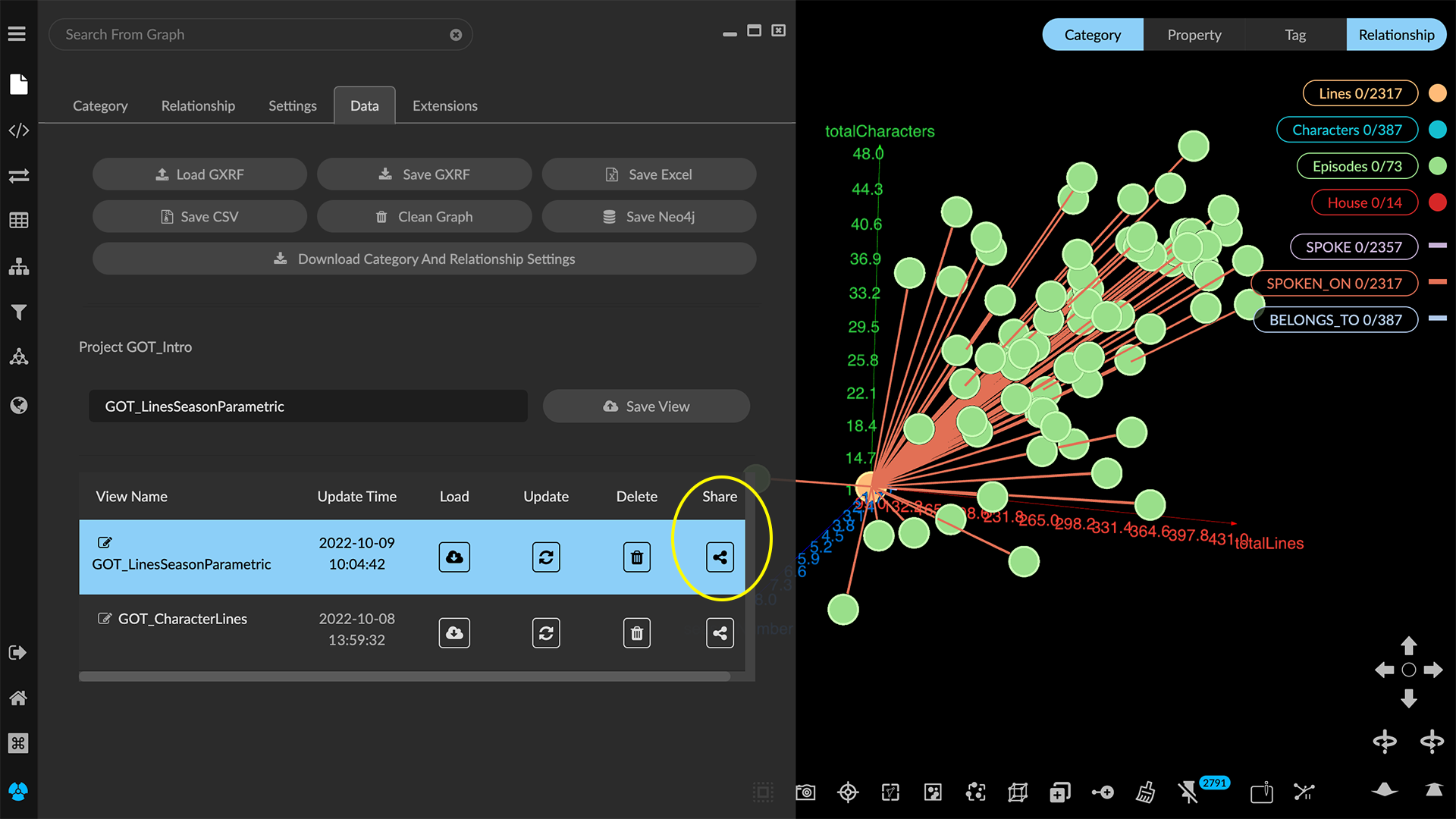
Click the view’s Share icon.
The shared view is displayed in a separate browser tab. It will include only the UI elements you’ve set in the project’s sharing configuration.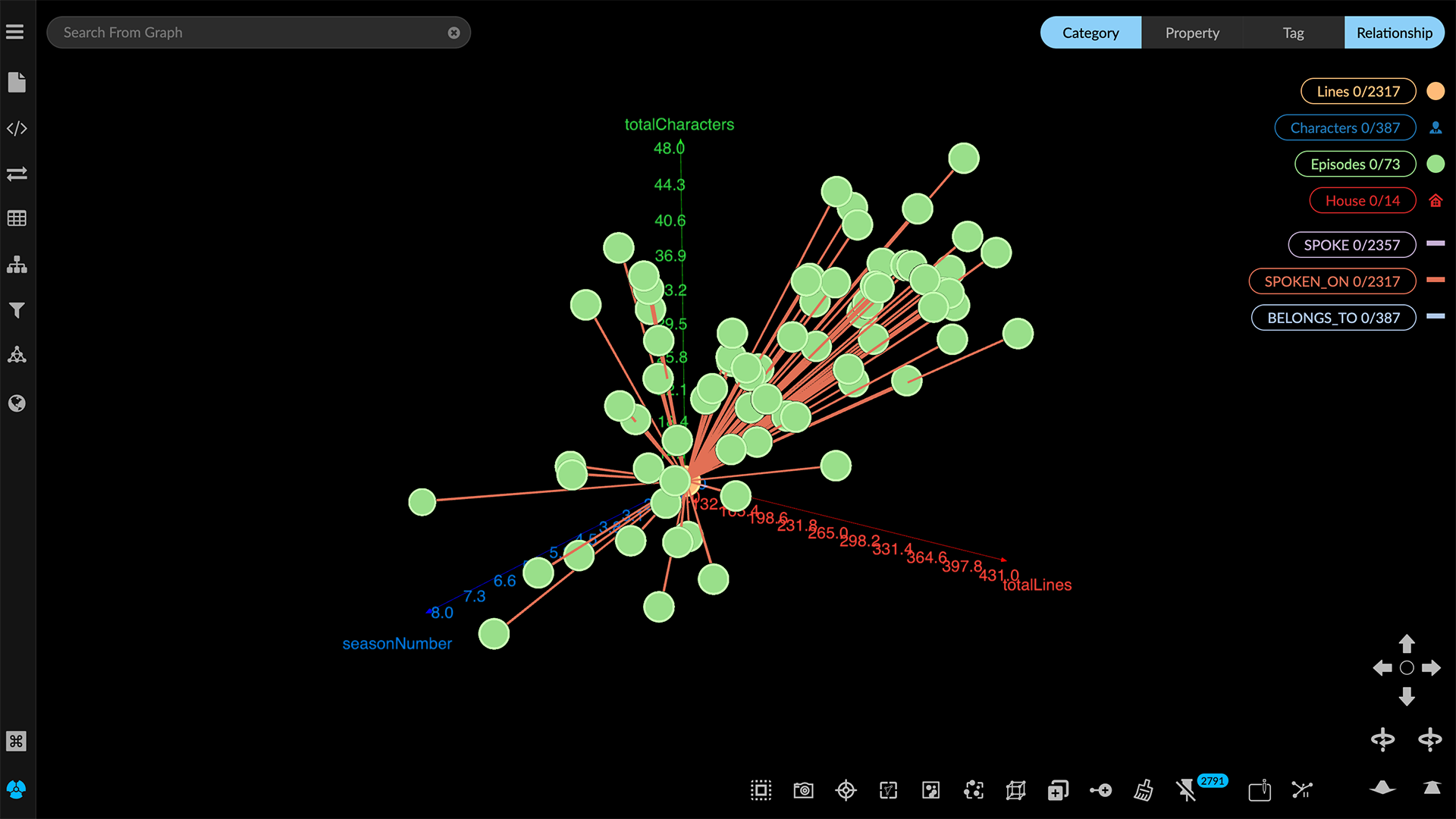
Copy and paste the url of the shared view into the following iFrame embed code, which you will then insert into the html for the web page of your choice.
<iframe id="iframe-id-graph" src="VIEW URL GOES HERE" height="600px" width = "100%">
</iframe>
<script>
let graphXRIframe = document.getElementById("iframe-id-graph");
graphXRIframe.addEventListener('mouseover', function () {
window.document.body.style.overflow = 'hidden';
graphXRIframe.style.overflow = 'auto';
});
graphXRIframe.addEventListener('mouseout', function () {
window.document.body.style.overflow = 'auto';
graphXRIframe.style.overflow = 'hidden';
})
</script>