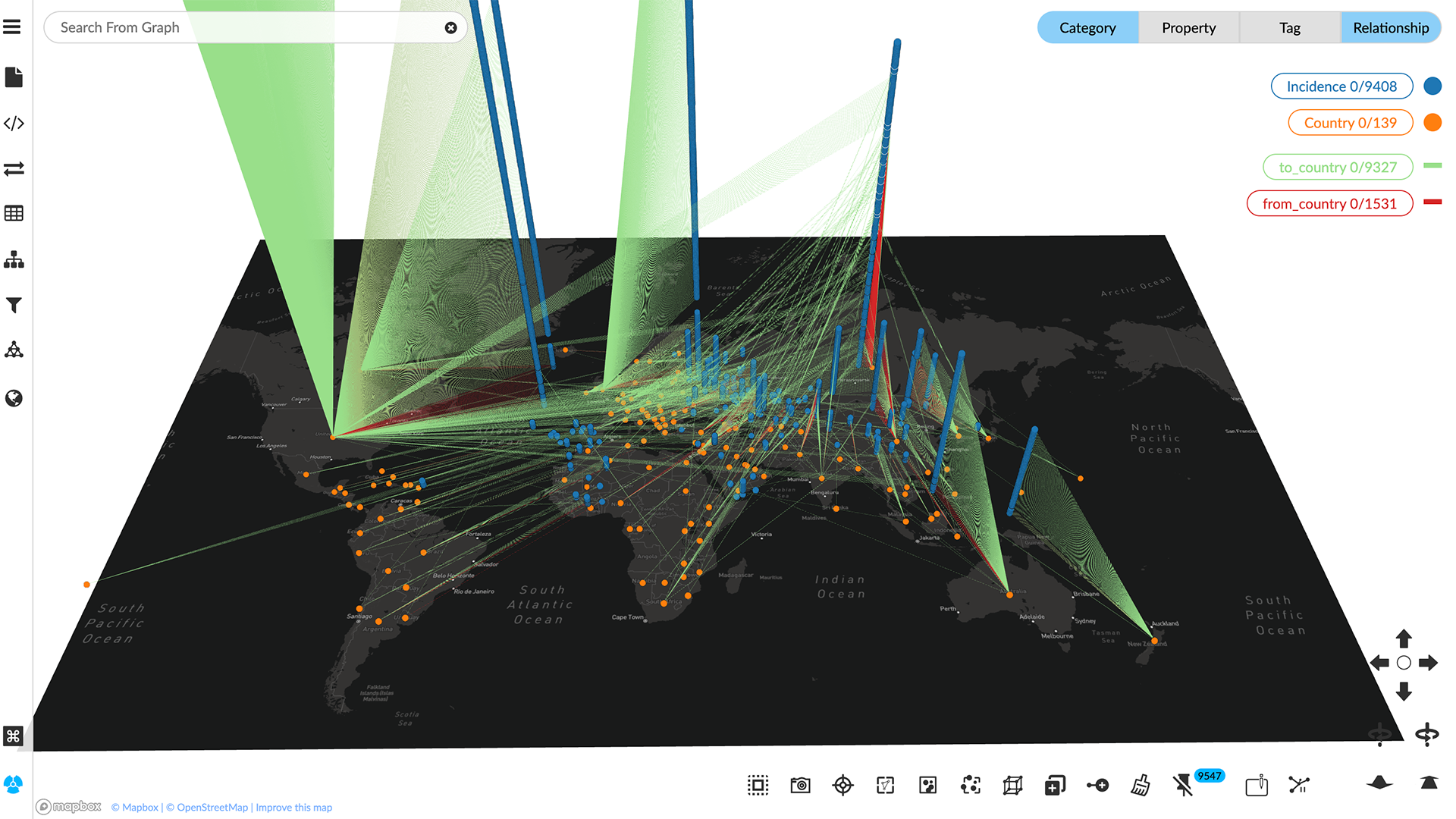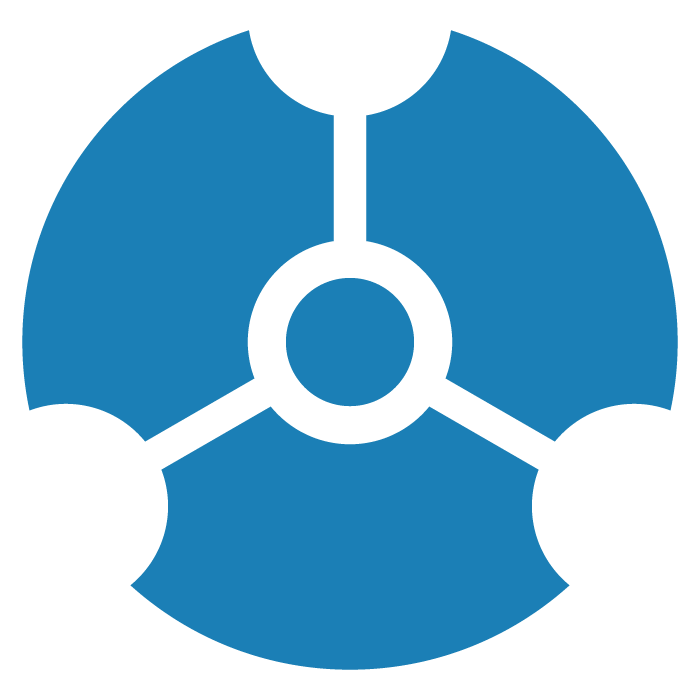Accessing a Shared Data View
You can access a GraphXR data view shared by another user, or share a data view you create. A view includes the data and its layout in the graph space.
A project includes a menu of saved views which you can display by clicking the GoToShare icon.
After you are invited to share a project, it will appear on your Projects page in the Shared Projects area. You can then use the GoToShare icon to display a menu of the saved views for that project.
A project's sharing configuration determines whether you can navigate or edit the view. To set the sharing configuration, see Saving and Sharing Data Views.
To access a shared view:
In the Projects (Home) page, locate the project in the Shared Projects area.
Click the project’s Share icon to display a menu of the views saved in that project.
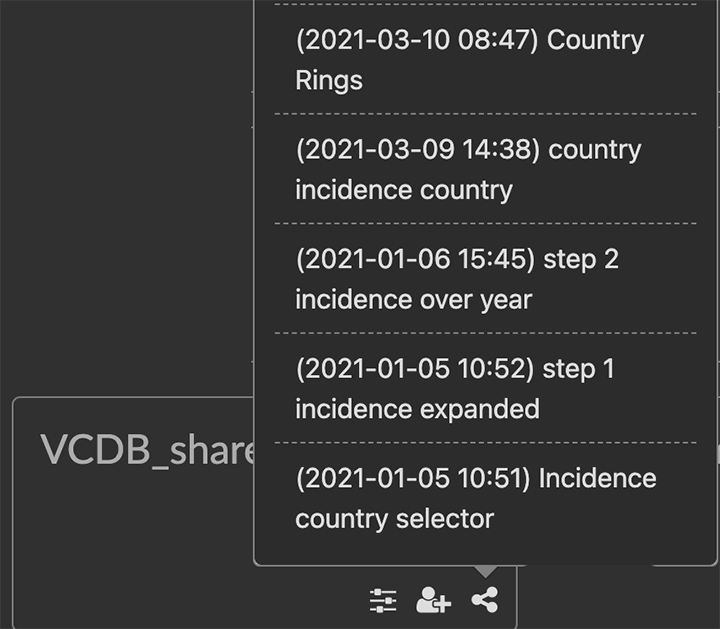
Click to select a view.
You are admitted to the project space with that view loaded.