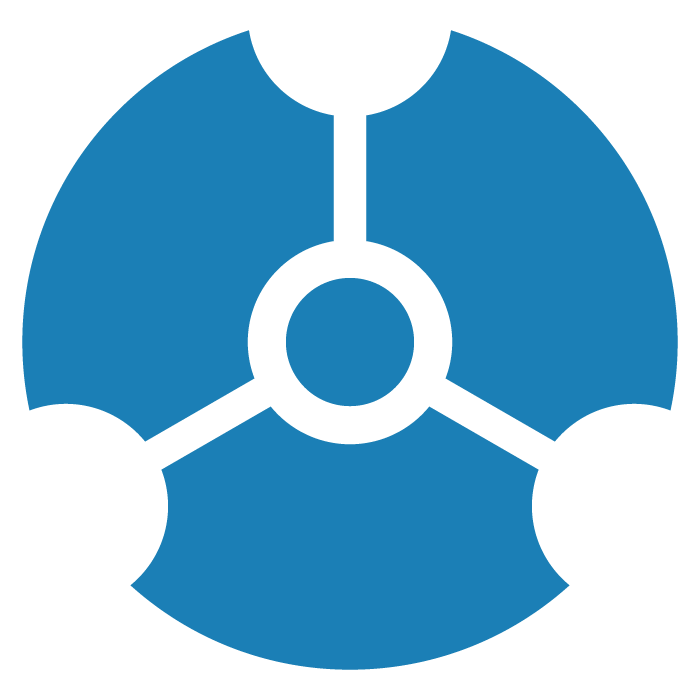FAQ : GraphXR
Installation and Administration
GraphXR works in WINDOWS, MAC OSX, AND LINUX systems. It can be configured to work in cloud, private cloud, and on-premises data hosting environments.
The GraphXR client runs best in the Google Chrome browser. Other browsers are not fully supported, although they may be compatible to some extent.
The GraphXR client supports using Oculus Rift, Oculus Rift-S, and Oculus Quest 2(via Oculus Link) headsets in a Windows 10 environment, with Google Chrome WebXR. Hardware requirements for VR/XR use are:
Minimum RAM: 16GB
Processor: Intel Gen 6 i7
GPU: Nvidia GTX-1070 or better
The hardware and software requirements are for clients.
Options for controlling permissions, editing, etc. include:
Users can be Admins, with the ability to control other users access to various connectors.
Users can share Projects, enabling full editing access, or share a View which is a read-only visualization
Permissions set up in the database will carry over to GraphXR
The Extensions tab displays plug-ins that extend GraphXR functionality in various ways. Kineviz has developed and released Extensions such as Visual Query Builder and Grove; other Extensions can be created by third party developers.
Sharing Data and Views
Yes, you can share a View and set access privileges to it. The shared View can be sent as a link directly or embedded as an iframe. This lets you share selected data or publish it to the web.
A user with project-level access can run queries on a remote database. If you only want to show the results of a given query or set of queries, you would use a View.
Importing, Querying, and Saving Data
Many kinds of files can be imported simply by drag and drop: .CSV, .JSON. Maltego .mgtx, Google Earth KML (for geolocated data), and GraphXR’s .graphxr and .graphxrsnapshots files. Through the Query panel you can load graph data from a connected database using Cypher (e.g. for Neo4j), SQL (MySQL or MSSQL), and Gremlin. And you can load .CSV and .JSON files with or without querying and mapping the contents.
MySQL Workbench is a client. So you need to create and connect GraphXR to a MySQL server. You can use the connection details you use to connect MySQL Workbench to your MySQL server.
GraphXR lets you load data from a variety of databases into memory via queries; the database you query can be any size. There are some best practices that we recommend, however, and can walk through with you.
The free version of GraphXR supports as much data as the Pro and Enterprise version. There is no hard limit imposed, just a hardware limit. We recommend keeping your graph under 10,000 nodes for best performance, however on a powerful machine you can load 100,000 plus.
Yes, you can use Neo4j’s community version (e.g. Neo4j Desktop). Limitations would be the hard limits (database size, etc.) set by Neo4j, plus any native user roles available for editing in Neo4j’s community edition.
If you have an Oracle database, you can pipe data directly from Oracle into GraphXR and then from GraphXR to Neo4j. So you can use GraphXR as a tool to pipe data from Oracle to Neo4j.
The Query panel=> Cypher tab lets you enter and run a Cypher query on a Neo4j database. You can write the query to return a graph (nodes and relationships) to the project space. If you write a Cypher query that returns a number or table rather than a graph, the results are shown as a table. You can then transform the resulting table into a graph, with each row as a node.
You can also use the Visual Query Builder extension to craft and run a no-code Cypher query.
Data loaded into GraphXR lives in memory, so any modifications to it will not be saved automatically back to the database. And when you exit a GraphXR project and open it again, the data will no longer be present. But a user CAN:
Write the contents of the graph to Neo4j if granted the appropriate admin privileges. This can be used to update or overwrite a connected DB as needed.
Save a data view as a GXRF file, or save Snapshots of the data, and then re-import it.
Under the Project panel=>Data tab, there is a "Save to Neo4j" button. This is the most seamless method, but data can also be saved as a .GXRF file, a view, or exported as CSVs, which can also be loaded into Neo4j.
Yes, if permission to CREATE or DELETE data have been granted on the Neo4j DB. Otherwise, such a query will fail.
ETL (i.e. Extract from multiple data sources, Transform according to business rules, and Load to GraphXR) can be set up and run in GraphXR’s Grove Extension, a JavaScript/Observable notebook application currently in beta release.
For the data you select in GraphXR, Expand shows relationships that exist in the connected graph database (e.g. Neo4j) for the selected categories. This is because Expand queries the database for additional data.
Categories and relationships that exist in the connected Neo4j database are automatically displayed in the Project panel. Pull queries the database for data of that category or relationship, 25 nodes or edges at a time.
Data Modeling and Mapping in GraphXR
The mapping editor in the Query panel => SQL tab enables you to define the logic for generating relationships for a table.
Yes: import the CSV data into GraphXR as nodes. Then you can use GraphXR’s Add Edge tool to select source and target nodes and apply a new or existing relationship to the new edges that are created.
When you create new categories or relationships they are added to the existing GraphXR project schema, which persists (even if there are no data associated with it) until you exit the project and reload it. If your project was connected to a Neo4j database AND you wrote the new data types to it, the new entities will persist. Otherwise any “orphan” categories or relationships will be deleted.
Yes, you can save new relationships (and categories) to Neo4j, if the database is set up to allow it. Neo4j validation can be set up to reject data of types that aren’t already defined. In that case, you’d need to change constraints on the DB side. A new relationship and its edges are simply added to the extensible graph data. Data collision wouldn’t happen because a new relationship (or category) has to have a unique name—one not already in use.
Graph Data Rendering and Visualization
Currently, it’s 100% in the browser.
Edge length is computed using force layout. We don’t consider individual edge strength, so if a group of nodes has many connections between them, they will be relatively closer to each other.
Link Strength, Link Distance, and Gravity are parameters used in the force-directed graph drawing algorithm, which is used to render the force-directed layout. This class of algorithms assign specific physical forces to the edges and nodes of a graph, such that edges are of similar length, connected nodes are attracted to one another, as few crossed edges are created as possible, and the distribution of nodes in 3D space is reasonably symmetric. Adjusting the parameters lets you change how the force layout is calculated: how spread out the nodes are, how long the edges are, and how compact the display becomes.
An attempt to load a URL image will occur when there is a property key of _photo, photo, avatar, image, picture, or icon and a property value starting with http, https, or ftp. Formats supported are jpg, jpeg, png, gif, and bmp. The image is displayed when the node is at a fixed virtual distance. A node further away than that receives the basic Category color and current icon overlay, if any.
There’s not an internal glow or light source option. However, you can create that effect by choosing a light color for the relationship and showing the edge’s arrowheads. Select the color using the list in the legend, and in Project>Settings make sure the Hide Arrow checkbox is not selected.
The Ego Depth layout lets you select a node (or nodes) as centers and arrange its neighbors in either ring or tree patterns according to their separation from the center. You set a Depth value (for example, 3) to disregard any node more than that many edges away from the center node.
Yes. Go to Map>Settings to display the Map Settings dialog where you can add your own map server.
Data Views are saved to the GraphXR server (and from there, can be shared with another user of your project). Save GXRF, Save CSV, export Snapshots, and export for Mappings saves files to your local system (for example, MacOS Downloads folder). Files saved locally display at the bottom of the Chrome browser window. You can save up to 10 data Views, and up to 10 Snapshots in a downloaded Snapshot archive.
Navigating GraphData
Select the data, hold down the “5” key and mouse drag. Many other keyboard shortcuts for navigating data in the graph space are also available.
GraphXR with VR/XR
XR requires a VR headset and a PC with a dedicated GPU. The 2D mode enables you to work with a 3D space that’s projected onto a 2D screen (desktop, laptop, etc.).
Learning GraphXR
The “How To GraphXR” hands-on tutorial series provides an overview of how to use key GraphXR functionality, and the "Using GraphXR" guide provides reference information on specific GraphXR features. We also offer personalized training to our Enterprise users
The GraphXR User Gallery and Blog contain many examples for reference. We are also happy to work directly with you to address your specific needs