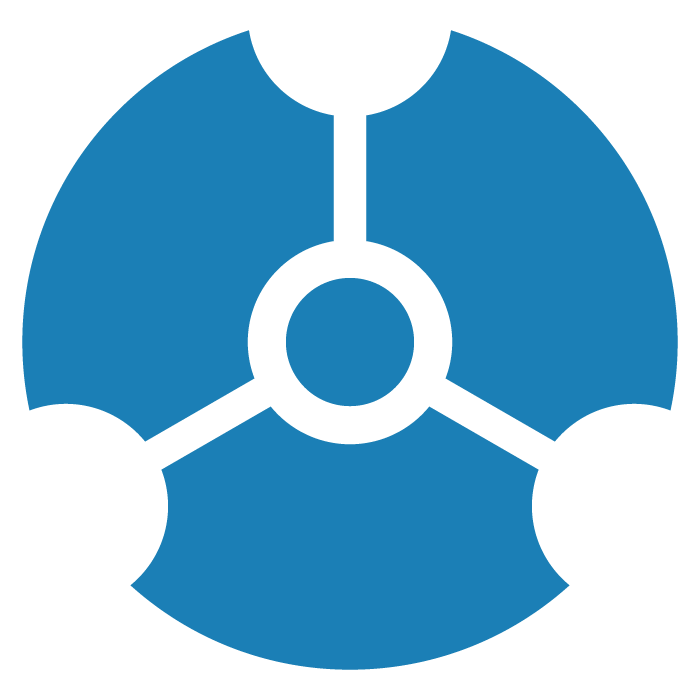6. Shortcut
In this Session… | Before you begin… |
| To follow along, download the snapshots library: |
Slide | |
|---|---|
1 | How To GraphXR 6. Shortcut |
2 | Before You Begin… Ideally, you’ll have worked through Module 5. Aggregate and Merge. If you’re starting here, and you want to follow along, you’ll need to:
|
3 | Before working with the Shortcut transform, we’ll load the snapshot we took in our previous session right before merging. Click the expand/collapse arrow in the Snapshots title bar, then click the snapshot’s cloud icon. |
4 | The current graph connects Character nodes to Lines nodes, and Lines to Episodes. We’ll use the Shortcut transform to create a direct relationship between characters and the episodes in which they appeared. |
5 | We’ll shortcut the SPOKE-Lines-SPOKEN_ON pattern with a new APPEARED_ON relationship connecting Characters to Episodes. |
6 | Open the Transform panel and Shortcut tab. To create a shortcut, you must first select at least one center node of an edge-node-edge pattern. |
7 | Select the SPOKE-Lines-SPOKEN_ON pattern and enter the new APPEARED_ON relationship. Click the Directional Edge checkbox. We could copy properties from Lines to APPEARED_ON, but here we don’t need to. Now click Run. |
8 | The new APPEARED_ON relationship is added. Now we can simplify the graph by removing the Lines nodes and the connected SPOKE and SPOKEN_ON edges. |
9 | Click Category on the Legend and Lines to select all Lines nodes and press the delete key, or click the Delete icon. |
10 | We’ve now re-modeled the graph to focus on connections between characters and episodes. Save a snapshot. We’ll continue with this graph in Module 7. Preferences. |
Next Steps…
How To GraphXR: Module 7. Preferences.